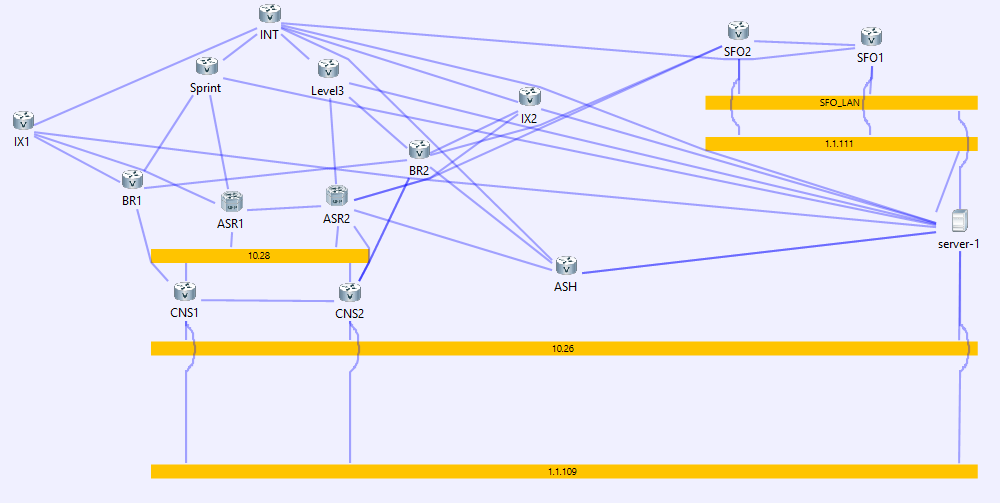Lab goal
Create new VIP on 10.136.6.17.
Using an AppShape++ script to choose the preconfigured group/pool "10".
Once the laodbalancer chooses a server, all requests from the client's source IP should go to the same server. This is called persistence or stickiness.
Using an AppShape++ script to choose the preconfigured group/pool "10".
Once the laodbalancer chooses a server, all requests from the client's source IP should go to the same server. This is called persistence or stickiness.
Setup
The loadbalancer is Radware's Alteon VA version 29.5.1.0
The initial Alteon VA configuration can be found here.
Notice the group and hosts are preconfigured:
Notice the group and hosts are preconfigured:
1 2 3 4 5 6 7 8 9 10 11 12 13 14 15 16 17 | /c/slb/real 1
ena
ipver v4
rip 10.136.85.1
/c/slb/real 2
ena
ipver v4
rip 10.136.85.2
/c/slb/real 3
ena
ipver v4
rip 10.136.85.3
/c/slb/group 10
ipver v4
add 1
add 2
add 3
|
Alteon configuration
First the AppShape++ script:
Line 1 - This allows to just copy paste the whole text to Alteon's CLI. It defines a script if its not exists, enable it and imports it.
Line 7 - Selects group 10.
Next, lets configure VIP/virt with its services:
1 2 3 4 5 6 7 8 9 10 | /cfg/slb/appshape/script take_10/en/import attach group 10 when HTTP_REQUEST { group select 10 } -----END |
Line 1 - This allows to just copy paste the whole text to Alteon's CLI. It defines a script if its not exists, enable it and imports it.
Line 7 - Selects group 10.
Next, lets configure VIP/virt with its services:
1 2 3 4 5 6 7 8 9 10 11 | /c/slb/virt 6_17 ena ipver v4 vip 10.136.6.17 /c/slb/virt 6_17/service 80 http group 1 rport 80 pbind clientip norport dbind forceproxy /c/slb/virt /service 80 http/appshape add 10 take_10 |
Line 8 - Add the stickiness/persistence part, based on the clients IP address.
Line 11- Add AppShape++ script.
Test
This didn't go well. We still see that all servers were used and not just one.
The reason for that is that once we select a group/pool using AppShape++, Alteon will ignore pbind settings.
Another try
AppShape++ has the following command : persistThis command can be used to create a persistence/stickiness .
One way we can use this command is by fixing our script. Another way would be to create another script and add it to the service. Using a separate script will allow us to reuse that script on more than on service / VIP.
1 2 3 4 5 6 7 | /cfg/slb/appshape/script persist/en/import when HTTP_REQUEST { persist source_addr 255.255.255.255 } -----END |
Line 4 - Create persistence/stickiness by using the source IP address with /32 mask.
Now lets add it to the service:
1 2 | /c/slb/virt 6_17/service 80 http/appshape add 16 persist |
Another Test
It works! SRV3 was selected for all HTTP requests.We can also have a look at the persistance table:
1 2 3 4 5 | >> LB1 - Persistency Information# /i/slb/persist/dump Printing Data Table Entries for SP 1 key-10.136.3.1,vs:10.136.6.17,80,g:10,value-g:10 rs:3 80, age 178 Total number of session IDs: 1 |
Line 1 - Is the command to show all persistence object, in yellow.
Line 4 - Me in red, is using SRV3 in green, and the idle timeout is 178 seconds in blue.
Summary
So we learned that not everything we configure on the VIP/virl service applies when we use AppShape++.
We also learned how and why to use more than one script per service.
Enjoy...
We also learned how and why to use more than one script per service.
Enjoy...